Visualize. Plan. Share.
Powerful, easy-to-use features helping your vision come to life.
SimulationViewingOrganizationSharingGPSOn-Camera
| Simulation | ||
|
Viewfinder Camera DatabaseUPDATED
Our extensive camera database includes hundreds of film and digital cameras — almost everything available on the market. The database also contains film and digital backs for medium and large format cameras. Focal length choices are provided for almost all lenses ever manufactured for a given camera's mount.
Quick Search
Finding your camera in the database is super easy — just type the first few letters of the manufacturer or model number.
Mount Variants
Select the lens mount for cameras with interchangeable mounts and for cameras having different mount variants (such as EF and PL), and the app will present the appropriate lens choices.
Generic Cameras and Backs
A wide selection of generic digital and film cameras and backs are at your disposal when your camera is not in the database.
Custom Cameras and Backs
Extend the app's camera database by adding custom cameras. Artist's Viewfinder knows about 50 different lens mounts — just choose one and specify your camera's image size. You can also extend the list of film and digital backs.
 Custom Focal Lengths
Add your own lenses' focal lengths if you don't find them on the default list.
|
Virtual Cameras
Your equipment is modeled with virtual cameras, which makes simulating different camera and lens combination a breeze. Not to mention that you can switch between them in an instant. You can create up to 20 virtual cameras.
 Multiple Aspect Ratios
Using the same camera for both filming and stills? Do you prefer taking square images? Are you working on a big screen feature film and would like to see how it will look on HD? You can switch between 19 preset aspect ratios with a touch of a button.
Multiple Acquisition Formats
For cameras that support recording from differently sized portions of the chip (such as 2K and 4K on various ARRI and RED models), the app provides a concise list of available formats. These include anamorphic recording.
Anamorphic Lenses and Recording
Support for 2x and 1.3x squeeze factor anamorphic lenses is built in. The app also supports anamorphic attachment lenses through generic anamorphic cameras.
Quick Lens Change
|
Real Lenses
Focal lengths imprinted on lenses are specified with a generous tolerance. Real lenses use the exact focal lengths either measured by us or received from the manufacturer. Available for select ALPA, ARRI, Hartblei, Leica, Rodenstock, Schneider and Zeiss lenses.
Quick Actions
Access recently used virtual cameras and the Catalog directly from the home screen using 3D Touch Quick Actions.
 Factory CalibratedUPDATED
We measure cameras of all supported iOS devices on a custom-built optical bench, so you don't have to measure or calibrate anything. For new devices the Mark II uses angle of view data provided by iOS until lab measurements are completed.
Frame Size Adjustment
You can fine-tune frame sizes to match your specific needs by enlarging or shrinking them by up to five percent. Multiple cameras on the phone can be adjusted separately.
|
| Viewing | Back to top | |
|
Frame Lines for the Retina Display
Thin, high contrast frame lines ensure that frames do not interfere with your composition, but are still clearly visible. You can also make them thicker if the viewing conditions require to do so.
Frame Mask
Focus your attention to any focal length frame by activating the frame mask, which dims the selected frame's surroundings.
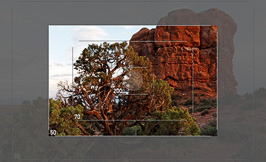 Frame Highlighting
Easily document your preferred lens choice by highlighting the corresponding frame. All other frames will turn into dotted lines.
Hide Inactive Frames
For a less cluttered composition, you can hide non-masked frames when masking is used and non-highlighted ones when highlighting is used.
Zoom to Active Frame
Make the masked or highlighted frame automatically fit the screen for optimal viewing.
High Quality Zooming
Zoom in up to 10x to see how longer focal lengths will look or zoom out to 0.6x to see what focal lengths lie just outside of the iPhone camera's capabilities. You'll see fine detail even at 10x magnification.
Black & White Mode
Showing just the luminance channel of the scene is a real boon if you are working in black & white or would like to explore tonal structures.
Completely Neutral Viewing
The default dark and neutral toolbar theme ensures that the app doesn't interfere with your color vision during composition.
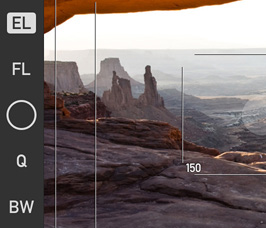 |
ZoomFrame
You are not limited to fixed frame lines when ZoomFrame is activated. Just set the desired frame with zoom controls while Artist's Viewfinder shows the focal length equivalent to your framing.
 Auto Focus
Choose between continuous and single-shot autofocusing. The focus indicator show when focusing is in progress. Turn off the indicator for absolutely clutter-free viewing. And there's also an optional beep when the image is in focus.
Focus Lock
Combine continuous autofocusing with the lock to stop focusing any time. In single AF mode the lock button changes function and starts focusing.
Auto Exposure
Artist's Viewfinder continuously adjusts the exposure and white balance of the live view image. The measurement point can lie anywhere on the screen.
Exposure Compensation
Too dark or too bright? Adapt the exposure to the actual conditions by using compensation.
Exposure Lock
Cope with difficult lighting conditions using the exposure lock. You can choose to lock white balance together with exposure.
Auto ISO
Selectable minimum, maximum ISO and minimum shutter speed settings, which is especially useful in low light situations.
Protective Metering
Our custom metering algorithm prevents the area under the AF point becoming over- or underexposed.
Image Stabilization Control
You can allow iOS to do its automatic image stabilization magic, or turn it off completely for faster captures.
Quick Control Screen
Often-used functions are collected onto a quickly accessible screen.
Smart Function Keys
Besides dedicated, customizable Fn Keys, the focus and exposure lock buttons can be repurposed to execute several functions. The keys indicate the assigned function and the state of that function.
|
Volume Shutter
Take a picture with the volume up or down button on your phone. Plug in a headphone cable and it will act as a cable release.
Multi-Camera Support
Manually switch between the wide-angle, ultra wide and telephoto cameras on devices having them. There is no automatic switchover, always you are in control.
Wide Converters
You can simulate wide and super wide lenses with the help of a wide converter lens accessory. The Mark II supports not just one, but several converter lenses from ALPA, Cambo, olloclip and Schneider. Actual converter support vary by device.
 Real Time Distortion Correction
Distortion caused by wide converter lenses is automatically removed when they are in use. All you see are just straight lines. Built-in ultra wide cameras are also corrected.
 Custom Wide Converter
Use almost any wide converter on the market with the app, even employing a simplified form of distortion correction. Wide and ultra wide converters only, no fisheye lenses please.
Frame Rate Control
Balance between fluid experience and power saving, and even avoid flicker with lighting running on 50Hz mains frequency.
Instant Review
Review what's recorded immediately after pressing the shutter button. Hold the image up to 8 seconds, but dismiss it immediately if you don't need it any more.
Large Screen Support
The Mark II is a universal app that runs on all iPad models natively (including iPad Pro), taking advantage of their larger screens. And not just iPads, but all iPhone models too.
|
| Catalog and Organization | Back to top | |
|
View Packages
Artist's Viewfinder not simply takes pictures — it stores metadata about the simulated camera, lenses and your location together with the picture. These are packaged together in the app's catalog, and kept separate from your daily snapshots.
 Clean High Resolution Images
The Mark II can record high resolution images along the screen-sized previews into the view packages. High resolution images are clean, with no superimposed frame lines, but with distortion correction and black & white processing applied.
RAW Images
Turn the app into a professional camera by storing RAW images in DNG format. Being raw, there is no processing of any kind applied to these files.
|
View Browser
See all view packages at once in the browser. High resolution and RAW images are indicated with a badge. Sharing and export functions are available here after selecting a set of view packages.
 Select All Views
Instead of selecting each view one-by-one, you can select them all for bulk operations.
View Inspector
Examine a single view package's preview image and location information in the inspector. Sharing and export functions are available here directly.
Show on Map
Display a view package's location on a map, together with your actual place. Choose between standard, satellite and hybrid map types. Tap the pin to display its coordinates.
|
Auto Export
Export the preview, high resolution images (JPG or RAW), or all of them to Photos automatically when view packages are stored in the app's catalog.
Manual Export
Previews or high resolution images (JPG or RAW) can be exported to Photos or other apps either individually, or in bulk.
Selectable Export Album
You can select the name of the album in Photos where all the exported images go.
Copyright Metadata
Template-based copyright metadata setting with tokens for the current year (so it's always up-to-date), artist name and the copyright symbol.
Public Metadata Schema
Schema for the XML files containing view package metadata is publicly available, and can be used by other applications.
Backup & Restore
Views can be backed up and restored via iTunes File Sharing. This function makes it possible to copy the entire Catalog (or just select views) to another device.
|
| Sharing | Back to top | |
|
Share via Email
Previews and metadata of up to 20 view packages (10 on 32-bit devices) can be sent via email at once. These emails contain links for each view that shows the location on Google Maps. Any number of GPS track logs can be sent in a single email.
Print
Get a hard copy of up to 20 view packages (10 on 32-bit devices) using an AirPrint capable printer. Combined with a small photo printer, this is the coolest way to share views with your teammates or workshop participants.
|
AirDrop Sharing
The easiest way to get any number of views onto your Mac or another iPhone/iPad.
Copy
Copy up to 20 views (10 on 32-bit devices) and paste them into any document you are working on.
Share Hi-Res JPGs or RAWs
Long tap the export button in the Catalog to share, print, copy or export high resolution JPGs or RAWs optionally stored in views.
|
Coordinates
Share the exact location of a view, or transfer it to the built-in Maps app.
Other Sharing Services
Since the Mark II uses iOS' built-in sharing capabilities, it works in tandem with other apps too. Like Box or Dropbox. Or Messages, Notes or iCloud Photo Sharing.
iTunes File Sharing
Every single piece of information the app records is accessible through iTunes File Sharing. This includes view packages and GPX track logs.
|
| GPS | Back to top | |
|
Geotagging
Both preview and full resolution images in view packages are tagged with your location. The metadata file also carries this information.
Track Logging
Your movement can optionally be saved into standard GPX format track logs. These can be imported into several applications for further processing.
|
Accuracy Feedback
Check the accuracy of your current indicated position on the Quick Control Screen. Also indicates when there's no GPS signal.
 |
Follow Mode
Helps you in finding your way back to the view's location on the Catalog's Map screen.
Low Power Consumption
Artist's Viewfinder has a special power saving architecture to provide high accuracy for location scouting activities while keeping power consumption as low as possible.
|
| On-Camera Viewfinder | Back to top | |
|
iPhone Holder Support
Mount your phone atop your technical camera and use Artist's Viewfinder in place of a regular external viewfinder. Holders are made by ALPA and Cambo, as well as others.
 Zero Calibration
Use zeroing to compensate for slight manufacturing and/or mounting inconsistencies in the phone as well as the holder.
|
3D Level
Precise multi-mode leveler and compass for camera leveling in horizontal orientations. Turns to a bubble level when the device is held flat. Uses gyro-compass for heading stabilization.
 Parallax Correction
You can correct for parallax effects when the app is used together with an iPhone holder and an ALPA camera.
|
Shift Simulation
Effects of shift movements can be simulated with the Mark II. Requires an iPhone holder and an ALPA camera.
Stitched Panorama Composition
Create a custom camera that encompasses the viewing angle of a stitched panoramic image. Works great with both technical cameras and DSLR tilt/shift lenses.
|
|
Want to learn more?
Written by the author of the app, the Viewfinder Handbook explains every feature of the Mark II Artist's Viewfinder. Available as a free download in iPad optimized PDF format.
|
Download the Mark II Artist's Viewfinder from the App Store for
€39.99 / $34.99 Part of the Photographer's Toolkit bundle The price for your country is automatically calculated by the App Store.
Discount available for educational institutions. |